Oracle
Enterprise Manager Cloud Control 13c Release 5 (13.5.0.0.0) Installation on Windows
server 2019
Environment Details
|
Hostname |
TSTAPP-WLS.amana.com |
|
OMS DB Version |
19.3.0 |
|
OEM Version |
13.5.0.0.0 |
|
OS |
Windows Server 2019 |
|
OMS Home |
D:\app\middleware |
|
Agent Home |
D:\app\agent |
Download Oracle
Enterprise Manager Cloud Control 13c Release 5 (13.5.0.0.0)
URL:- https://www.oracle.com/enterprise-manager/downloads/cloud-control-downloads.html
Download
Oracle Database 19c (19.3) for Windows 64bit
URL :- https://www.oracle.com/in/database/technologies/oracle19c-windows-downloads.html
Install
Oracle Database 19c (19.3) for Windows 64bit
At present I don’t have any blog post for Oracle Database
19c installation on windows platform . I will create a post on this later. You
can find installation and configuration steps for oracle database in google.
However I have installation and configuration document for Linux. You can find it here.
Configure OMS Database parameters
|
SQL> alter system set
"_allow_insert_with_update_check"=true scope=both; SQL> alter system set session_cached_cursors=200
scope=spfile; |
Install
EM Cloud Control 13c Release 5 (13.5.0.0.0)
Do not unzip the downloaded OEM
software.
Run setup file as Administrator
Create directories for middleware home, agent home as mentioned above.Click on Advanced install
Select Skip , for skipping the updates
Click next on prerequisites check page. Check the result carefully,
fix any issues that are shown as error
Provide Middleware Home Location, Agent Base Directory and Host name
.
Note: Provide hostname as fully qualified host name only. Providing
short hostname might cause issues during installation.
Select the required plugins are per your requirement and click
Next.
Provide information as shown below and click Next.
Provide Database host name, port, SID , system password and
Deployment size and click Next.
This screen shot the lists of prerequisites for database. If any of
the status is not succeeded, use the auto fix option to fix it and click Next.
Information about character set , as oracle recommends using
AL32UTF8 for OMS DB.
Provide below information as shown in image and Click on Next.
Select Configure Oracle software Library and click on Next
Information about port configuration are shown below. Click on Next.
The installation took around 5 hours to complete for me.
Open
Enterprise Manager Cloud Control from browser
username: sysman
password : as given earlier
url: Take a note of url shown in above screen.


















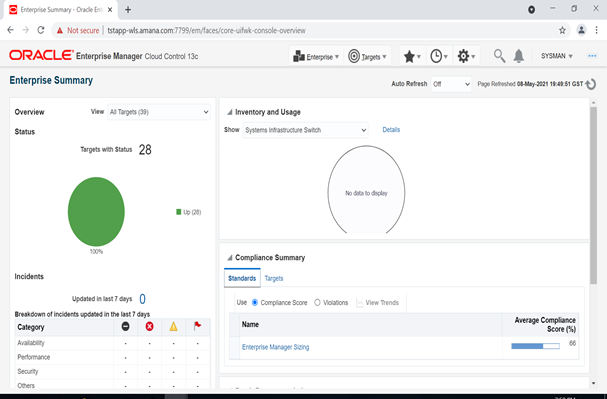

Hi, i try to install oracle enterprise manager cloud 13 on windows server 2012, but failed at 90% when agent try to install, configuration failed,
ReplyDeleteSEVERE: oracle.sysman.top.agent:Agent configuration has failed INFO: oracle.sysman.top.agent:AgentConfiguration:agent configuration finished with status = false INFO: oracle.sysman.top.agent:AgentConfiguration:agent configuration finished with status = false INFO: oracle.sysman.top.agent:The plug-in Agent Configuration Assistant has failed its perform method
i tried diiferent solutions, but nothing
Agent User Account Permissions and Rights (For Microsoft Windows):
(For Microsoft Windows) If you are installing the Management Agent on a Microsoft Windows-based operating system, then ensure that the agent user account
has permissions and rights to perform the following:
Act as part of the operating system.
Adjust memory quotas for a process.
Replace process level token.
Log in as a batch job.
To verify whether the agent user has these rights, follow these steps:
Launch the Local Security Policy.
From the Start menu, click Settings and then select Control Panel. From the Control Panel window, select Administrative Tools, and from the Administrative
Tools window, select Local Security Policy.
In the Local Security Policy window, from the tree structure, expand Local Policies, and then expand User Rights Assignment.
any solutions?
thanks
INFO: oracle.sysman.top.agent:Paths after canonical format conversions are :
Delete1. state_dir=D:\app\agent\agent_inst
2. agentBaseDir=D:\app\agent
3. oraHome=D:\app\agent\agent_13.5.0.0.0
INFO: oracle.sysman.top.agent:Agent Home is : {0}
INFO: oracle.sysman.top.agent:Logs Location is : {0}
INFO: oracle.sysman.top.agent:Executing command: {0}
INFO: oracle.sysman.top.agent:
Setting system property CUSTOM_INVENTORY to {0}
SEVERE: oracle.sysman.top.agent:Agent configuration has failed
INFO: oracle.sysman.top.agent:AgentConfiguration:agent configuration finished with status = false
INFO: oracle.sysman.top.agent:AgentConfiguration:agent configuration finished with status = false
INFO: oracle.sysman.top.agent:The plug-in Agent Configuration Assistant has failed its perform method
this is the log
On step 9,
ReplyDeleteDo those data files will be automatically created in the location or do we need to create manuallly after installation.
I did same like how you mentioned on windows box but these data files were not created in the location.
Any suggestions please
In EM 13.5- datafiles can be created automatically or do i need to create datafiles manually after the software installation ??
Yes those datafiles would get created during installation. You do not need to create them manually.
DeleteUnfortunately those files were not exists on the path it was mentioned.
DeleteDo i need to run any other scripts to view them.
Unfortunately those files were not exists on the path it was mentioned.
ReplyDeleteDo i need to run any other scripts to view them ?
or i want to re-install everthing from scratch
Did you create database for OMS ? AS mentioned in the blog. its needs a database to be up and running for OEM .
DeleteYes i creared 19.11 database for OMS.
DeleteEverything went wlll except these three files were not created
Hi, I am trying to install oracle enterprise manager cloud 13.5 on windows server 2019, but its failed at 90% when agent try to install, configuration failed.
ReplyDeleteINFO: oracle.sysman.top.agent:About to execute plug-in Agent Configuration Assistant
INFO: oracle.sysman.top.agent:The plug-in Agent Configuration Assistant is running
INFO: oracle.sysman.top.agent:Internal PlugIn Class: oracle.sysman.agent.config.AgentConfiguration
INFO: oracle.sysman.top.agent:Classpath = E:\Base_Loc\agent_13.5.0.0.0\oui\modules\srvm.jar;E:\Base_Loc\agent_13.5.0.0.0\jlib\agentConfig.jar;E:\Base_Loc\agent_13.5.0.0.0\jlib\emConfigInstall.jar;E:\Base_Loc\agent_13.5.0.0.0\sysman\jlib\emagentSDK.jar;E:\Base_Loc\agent_13.5.0.0.0\oui\modules\http_client.jar;E:\Base_Loc\agent_13.5.0.0.0\sysman\jlib\log4j-core.jar
WARNING: oracle.sysman.top.agent:Class oracle.sysman.agent.config.AgentConfiguration was loaded by a parent class loader, provided classpath (E:\Base_Loc\agent_13.5.0.0.0\oui\modules\srvm.jar;E:\Base_Loc\agent_13.5.0.0.0\jlib\agentConfig.jar;E:\Base_Loc\agent_13.5.0.0.0\jlib\emConfigInstall.jar;E:\Base_Loc\agent_13.5.0.0.0\sysman\jlib\emagentSDK.jar;E:\Base_Loc\agent_13.5.0.0.0\oui\modules\http_client.jar;E:\Base_Loc\agent_13.5.0.0.0\sysman\jlib\log4j-core.jar) will not be available from this class
INFO: oracle.sysman.top.agent:AgentConfiguration:agent configuration has been started
INFO: oracle.sysman.top.agent:Parametes passed to agent configuration are:
1.ORACLE_HOME=E:\Base_Loc\agent_13.5.0.0.0
2.AGENT_PORT=
3.ORACLE_HOSTNAME=INFRACMP1P.eximbank.com
4.b_doDiscovery=true
5.AGENT_BASE_DIR=E:\Base_Loc
6.AGENT_INSTANCE_HOME=null
7.s_hostname=INFRACMP1P.eximbank.com
8.OMS_HOST=INFRACMP1P.eximbank.com
9.START_AGENT=true
10.b_secureAgent=true
11.b_chainedInstall=true
12.b_forceConfigure=false
13.EM_UPLOAD_PORT=1159
14.b_forceAgentDefaultPort=false
15.s_staticPorts=
16.PROPERTIES_FILE=
b_skipValidation=false
INFO: oracle.sysman.top.agent:Post Install Actions exitted abnormally,please check the cause and run the scriptE:\Base_Loc\agent_13.5.0.0.0\sysman\install\agentPostInstall.shat the end
INFO: oracle.sysman.top.agent:Paths after canonical format conversions are :
1. state_dir=E:\Base_Loc\agent_inst
2. agentBaseDir=E:\Base_Loc
3. oraHome=E:\Base_Loc\agent_13.5.0.0.0
INFO: oracle.sysman.top.agent:Agent Home is : {0}
INFO: oracle.sysman.top.agent:Logs Location is : {0}
INFO: oracle.sysman.top.agent:Executing command: {0}
INFO: oracle.sysman.top.agent:
Setting system property CUSTOM_INVENTORY to {0}
SEVERE: oracle.sysman.top.agent:Agent configuration has failed
INFO: oracle.sysman.top.agent:AgentConfiguration:agent configuration finished with status = false
INFO: oracle.sysman.top.agent:AgentConfiguration:agent configuration finished with status = false
INFO: oracle.sysman.top.agent:The plug-in Agent Configuration Assistant has failed its perform method.
Any solutions?
Thanks