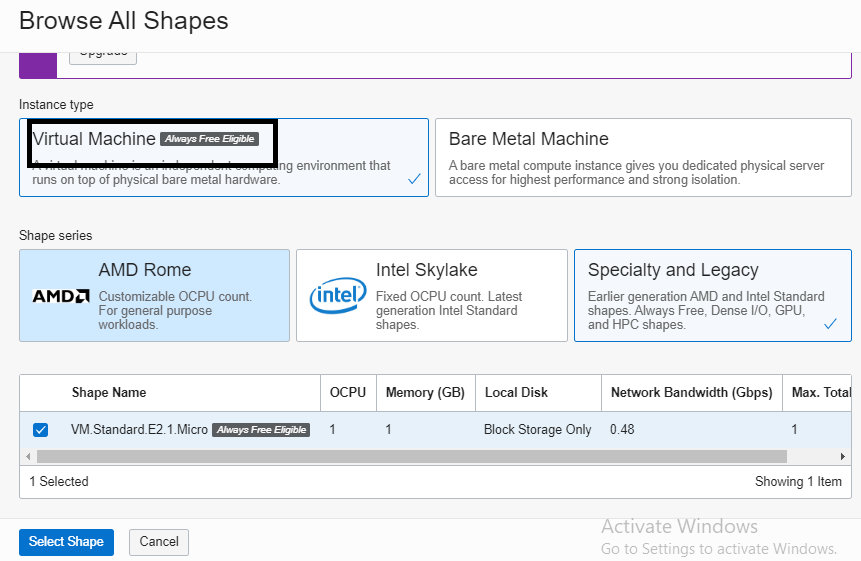First , lets login to oracle cloud
www.oracle.com/cloud
Provide cloud account name and user id & password to authenticate.
Step:-1
To create a new compute instance, click Compute, then select Instances.
 |
Step 2.
Click on "Create Instance"
Step 3.
In Create Compute Instance page, provide instance name , select the image as per your requirement.
Step 4.
Select Availability Domain and Shape as per your requirement
Step 5.
By clicking on "change shape" we can choose the preferred instance type & shape details which is basically a template with different type of resources (Ocpu, Memory, Network Bandwidth etc) assigned as per customer's different requirement.
Step 6.
In the networking section , Select the desired compartment where the instance would be created.
Choose a VCN . A VCN must be created before creating an instance.Also choose compartment for subnet.
Step 7.
Next select "Assign a PUBLIC IP Address" if you want OCI to assign a Public IP . For boot volume the default size is 46gb but this can be customized ranging from 50GB to 32TB
Step 8.
Add ssh keys if you already have one. Select a public key or you can create one using puttygen.
Step 9.
Choose a fault domain and create the compute instance.
Step 10.
On instance details screen, we can see different details about the instance such as Public IP ,Private IP, Fault Domain etc.
Step 11.
To login the Instance open putty and choose the ppk to login.
Step 12.
Login to the instance using user "opc"
That concludes our compute instance creation in OCI.
If you like this post, then please share it with others.
Please subscribe on email for every updates on mail.
Disclaimer:- The use of any information or materials on this website is entirely at your own risk. It is provided for educational purposes only. It has been tested internally, however, we do not guarantee that it will work for you. Ensure that you run it in your test environment before using.