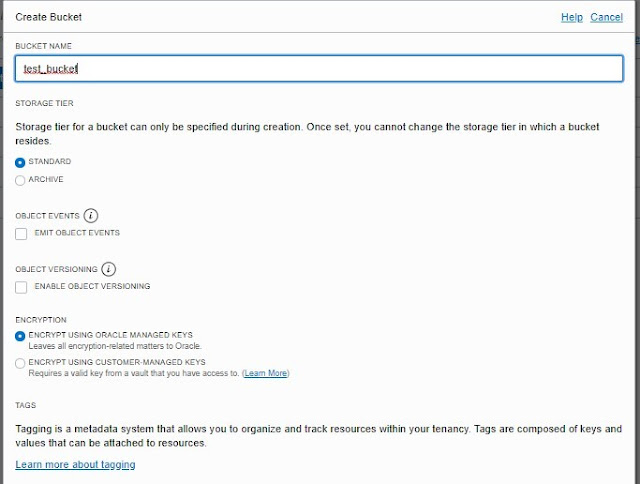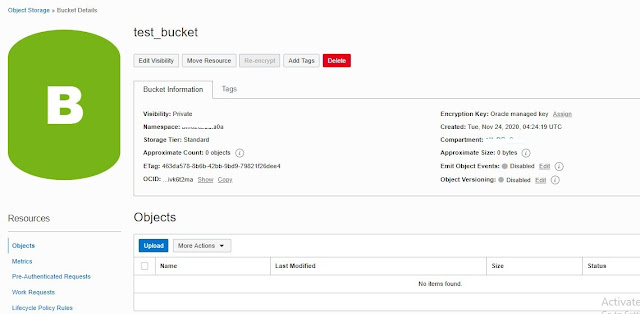Install the CLI:-
[root@server1]## bash -c "$(curl -L https://raw.githubusercontent.com/oracle/oci-cli/master/scripts/install/install.sh)"
% Total % Received % Xferd Average Speed Time
Time Time Current
Dload Upload
Total Spent Left
Speed
100 16053 100
16053 0 0
26111 0 --:--:-- --:--:--
--:--:-- 26144
******************************************************************************
You have started
the OCI CLI Installer in interactive mode. If you do not wish
to run this in
interactive mode, please include the --accept-all-defaults option.
If you have the
script locally and would like to know more about
input options for
this script, then you can run:
./install.sh -h
If you would like
to know more about input options for this script, refer to:
https://github.com/oracle/oci-cli/blob/master/scripts/install/README.rst
******************************************************************************
Downloading Oracle Cloud Infrastructure CLI install script
from https://raw.githubusercontent.com/oracle/oci-cli/v2.14.4/scripts/install/install.py
to /tmp/oci_cli_install_tmp_tA9G.
########################################################################
100.0%
Running install script.
python3 /tmp/oci_cli_install_tmp_tA9G
-- Verifying Python version.
-- Python version 3.6.8 okay.
===> In what
directory would you like to place the install? (leave blank to use
'/root/lib/oracle-cli'):
-- Creating directory '/root/lib/oracle-cli'.
-- We will install at '/root/lib/oracle-cli'.
===> In what
directory would you like to place the 'oci' executable? (leave blank to use
'/root/bin'):
-- Creating directory '/root/bin'.
-- The executable will be in '/root/bin'.
===> In what
directory would you like to place the OCI scripts? (leave blank to use
'/root/bin/oci-cli-scripts'):
-- Creating directory '/root/bin/oci-cli-scripts'.
-- The scripts will be in '/root/bin/oci-cli-scripts'.
===> Currently supported optional packages are: ['db
(will install cx_Oracle)']
What optional CLI
packages would you like to be installed (comma separated names; press enter if
you don't need any optional packages)?:
-- The optional packages installed will be ''.
-- Trying to use python3 venv.
-- Executing: ['/bin/python3', '-m', 'venv',
'/root/lib/oracle-cli']
-- Executing: ['/root/lib/oracle-cli/bin/pip', 'install',
'--upgrade', 'pip']
Collecting pip
Downloading
https://files.pythonhosted.org/packages/cb/28/91f26bd088ce8e22169032100d4260614fc3da435025ff389ef1d396a433/pip-20.2.4-py2.py3-none-any.whl
(1.5MB)
100% |████████████████████████████████|
1.5MB 1.1MB/s
Installing collected packages: pip
Found existing
installation: pip 9.0.3
Uninstalling
pip-9.0.3:
Successfully
uninstalled pip-9.0.3
Successfully installed pip-20.2.4
-- Executing: ['/root/lib/oracle-cli/bin/pip', 'install',
'--cache-dir', '/tmp/tmpz92don2q', 'wheel', '--upgrade']
Collecting wheel
Downloading
wheel-0.35.1-py2.py3-none-any.whl (33 kB)
Installing collected packages: wheel
Successfully installed wheel-0.35.1
-- Executing: ['/root/lib/oracle-cli/bin/pip', 'install',
'--cache-dir', '/tmp/tmpz92don2q', 'oci_cli', '--upgrade']
Collecting oci_cli
Downloading
oci_cli-2.14.5-py2.py3-none-any.whl (12.2 MB)
|████████████████████████████████|
12.2 MB 29.7 MB/s
Collecting configparser==4.0.2
Downloading
configparser-4.0.2-py2.py3-none-any.whl (22 kB)
Collecting jmespath==0.10.0
Downloading
jmespath-0.10.0-py2.py3-none-any.whl (24 kB)
Collecting terminaltables==3.1.0
Downloading
terminaltables-3.1.0.tar.gz (12 kB)
Collecting PyYAML==5.1.2
Downloading
PyYAML-5.1.2.tar.gz (265 kB)
|████████████████████████████████|
265 kB 53.6 MB/s
Collecting retrying==1.3.3
Downloading
retrying-1.3.3.tar.gz (10 kB)
Collecting arrow==0.14.7
Downloading
arrow-0.14.7-py2.py3-none-any.whl (39 kB)
Collecting click==6.7
Downloading
click-6.7-py2.py3-none-any.whl (71 kB)
|████████████████████████████████|
71 kB 14.0 MB/s
Collecting certifi
Downloading
certifi-2020.11.8-py2.py3-none-any.whl (155 kB)
|████████████████████████████████|
155 kB 58.5 MB/s
Collecting cryptography==2.8
Downloading
cryptography-2.8-cp34-abi3-manylinux2010_x86_64.whl (2.3 MB)
|████████████████████████████████|
2.3 MB 55.0 MB/s
Collecting python-dateutil<3.0.0,>=2.5.3
Downloading
python_dateutil-2.8.1-py2.py3-none-any.whl (227 kB)
|████████████████████████████████|
227 kB 58.8 MB/s
Collecting pyOpenSSL==18.0.0
Downloading
pyOpenSSL-18.0.0-py2.py3-none-any.whl (53 kB)
|████████████████████████████████|
53 kB 3.4 MB/s
Collecting oci==2.23.5
Downloading
oci-2.23.5-py2.py3-none-any.whl (7.0 MB)
|████████████████████████████████|
7.0 MB 56.1 MB/s
Collecting pytz>=2016.10
Downloading
pytz-2020.4-py2.py3-none-any.whl (509 kB)
|████████████████████████████████|
509 kB 54.4 MB/s
Collecting six==1.14.0
Downloading
six-1.14.0-py2.py3-none-any.whl (10 kB)
Collecting cffi!=1.11.3,>=1.8
Downloading
cffi-1.14.3-cp36-cp36m-manylinux1_x86_64.whl (400 kB)
|████████████████████████████████|
400 kB 53.1 MB/s
Collecting pycparser
Downloading
pycparser-2.20-py2.py3-none-any.whl (112 kB)
|████████████████████████████████|
112 kB 57.6 MB/s
Building wheels for collected packages: terminaltables,
PyYAML, retrying
Building wheel for
terminaltables (setup.py) ... done
Created wheel for
terminaltables: filename=terminaltables-3.1.0-py3-none-any.whl size=15354
sha256=0cf6900d9dfed08a4e0293fd8512f72826a84b1c6274ea3731483ed4e6dc629e
Stored in directory:
/tmp/tmpz92don2q/wheels/86/1b/58/c23af2fe683acd8edc15d5a1268f0242be1ff2cf827fe34737
Building wheel for
PyYAML (setup.py) ... done
Created wheel for
PyYAML: filename=PyYAML-5.1.2-cp36-cp36m-linux_x86_64.whl size=44103
sha256=1c65acd68ee2de5ced16ea5f324d712abe64db6182faee6340ad99e09898f98a
Stored in directory:
/tmp/tmpz92don2q/wheels/d8/9b/e7/75af463b873c119dd444151fc54a8e190c87993593e1fa194a
Building wheel for
retrying (setup.py) ... done
Created wheel for
retrying: filename=retrying-1.3.3-py3-none-any.whl size=11429
sha256=ff8a9a128387ab5cd201fe604ed39460f39d91f7e4b4672aa5cd0b6eb5106354
Stored in directory:
/tmp/tmpz92don2q/wheels/ac/cb/8a/b27bf6323e2f4c462dcbf77d70b7c5e7868a7fbe12871770cf
Successfully built terminaltables PyYAML retrying
Installing collected packages: configparser, jmespath,
terminaltables, PyYAML, six, retrying, python-dateutil, arrow, click, certifi,
pycparser, cffi, cryptography, pyOpenSSL, pytz, oci, oci-cli
Successfully installed PyYAML-5.1.2 arrow-0.14.7
certifi-2020.11.8 cffi-1.14.3 click-6.7 configparser-4.0.2 cryptography-2.8
jmespath-0.10.0 oci-2.23.5 oci-cli-2.14.5 pyOpenSSL-18.0.0 pycparser-2.20
python-dateutil-2.8.1 pytz-2020.4 retrying-1.3.3 six-1.14.0
terminaltables-3.1.0
===> Modify profile to update your $PATH and enable
shell/tab completion now? (Y/n): Y
===> Enter a path
to an rc file to update (file will be created if it does not exist) (leave
blank to use '/root/.bashrc'):
-- Backed up '/root/.bashrc' to '/root/.bashrc.backup'
-- Tab completion set up complete.
-- If tab completion is not activated, verify that
'/root/.bashrc' is sourced by your shell.
--
-- ** Run `exec -l $SHELL` to restart your shell. **
--
-- Installation successful.
-- Run the CLI with /root/bin/oci --help
[root@server1]# exec -l $SHELL